अपने पीसी पर आसानी से निवेश और व्यापार करें
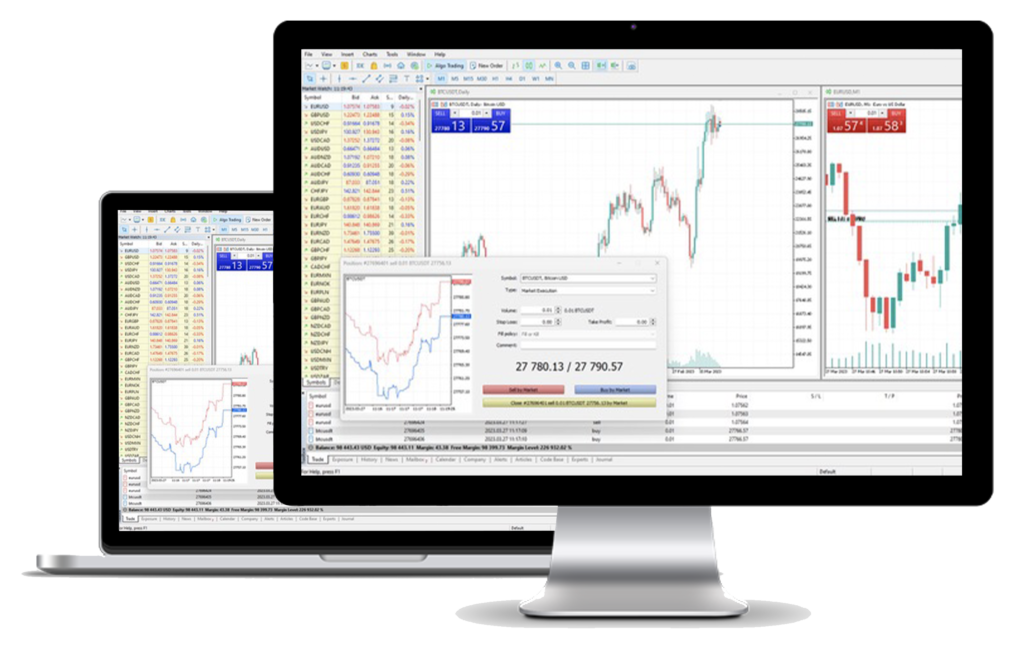
आसान और स्मार्ट ट्रेडिंग
बाजार
0.1 पिप्स
कार्यक्षमता
विश्लेषण उपकरण
या अस्वीकरण
ट्रेडक्वो MT5 प्लेटफॉर्म कैसे स्थापित करें
चरण 1 > क्लिक यहाँ (.exe फ़ाइल) टर्मिनल डाउनलोड करने के लिए
चरण 2 > डाउनलोड के बाद ट्रेडिंग.exe फ़ाइल चलाएँ
चरण 3 > पहली बार प्रोग्राम लॉन्च करते समय, आपको एक लॉगिन विंडो दिखाई देगी।
चरण 4 > अपनी वास्तविक या डेमो खाता लॉगिन जानकारी दर्ज करें।
सामान्य प्रश्न
ऑपरेटिंग सिस्टम: माइक्रोसॉफ्ट विंडोज 7 या उच्चतर, विंडोज 10 के 64-बिट संस्करण की पुरजोर अनुशंसा की जाती है
प्रोसेसर: SSE2 समर्थन के साथ सभी आधुनिक सीपीयू (पेंटियम 4/एथलॉन 64 या उच्चतर) के लिए उपयुक्त
अन्य हार्डवेयर आवश्यकताएँ व्यक्तिगत प्लेटफ़ॉर्म उपयोग पर निर्भर करती हैं (उदाहरण के लिए, MQL5 एप्लिकेशन चलाने से लोड, सक्रिय उपकरणों की संख्या और चार्ट)
विंडोज 7
स्टेप 1: प्रारंभ करें पर क्लिक करें और फिर नियंत्रण पैनल क्लिक करें।
चरण दो: प्रोग्राम्स के अंतर्गत, किसी प्रोग्राम को अनइंस्टॉल करें पर क्लिक करें।
चरण 3: ट्रेडक्वो MT5 चुनें और अनइंस्टॉल करने के लिए क्लिक करें।
विंडोज 8
स्टेप 1: स्क्रीन के निचले-बाएँ कोने में राइट-क्लिक करें और पॉप-अप मेनू से कंट्रोल पैनल चुनें।
चरण दो: कंट्रोल पैनल दिखाई देने पर प्रोग्राम श्रेणी से प्रोग्राम अनइंस्टॉल करें चुनें।
चरण 3: ट्रेडक्वो MT5 चुनें और अनइंस्टॉल करने के लिए क्लिक करें।
विंडोज 10
स्टेप 1: स्टार्ट मेनू पर राइट-क्लिक करें।
चरण दो: ऐप्स और सुविधाएं क्लिक करें.
चरण 3: ट्रेडक्वो MT5 खोजें।
चरण 4: चयन करने के लिए क्लिक करें और फिर अनइंस्टॉल करें।
MT5 प्लेटफ़ॉर्म पर ट्रेडिंग शुरू करने के लिए, आपके पास एक ट्रेडक्यू MT5 ट्रेडिंग खाता होना चाहिए। आप मौजूदा ट्रेडक्यू एमटी4 खाते के साथ एमटी5 प्लेटफॉर्म पर व्यापार नहीं कर सकते। MT5 प्लेटफ़ॉर्म डाउनलोड करने के लिए क्लिक करें यहाँ.
यदि आप पहले से ही एक TradeQuo ग्राहक हैं, तो आप अपने सत्यापन दस्तावेजों को दोबारा जमा किए बिना सदस्य क्षेत्र से एक अतिरिक्त MT5 खाता खोल सकते हैं। लेकिन, यदि आप एक नए ग्राहक हैं, तो आपको हमें सभी आवश्यक सत्यापन दस्तावेज (यानी पहचान का प्रमाण और निवास का प्रमाण) प्रदान करने की आवश्यकता होगी।
MT5 प्लेटफॉर्म पर, आप विदेशी मुद्रा, क्रिप्टो, धातु, सूचकांक, कमोडिटीज और शेयरों सहित ट्रेडक्वो.कॉम पर उपलब्ध सभी उपकरणों का व्यापार कर सकते हैं।
